[vc_row][vc_column width=”1/2″][vc_column_text]
How do you know if Google is sharing your blog with the rest of the world? Most folks just assume as soon as they start a blog that their info is populating in the Google’s search engine. Maybe, but if you want to be sure, help those little spiders crawl your website.
[/vc_column_text][/vc_column][vc_column width=”1/2″][vc_single_image image=”4196″ img_size=”full”][/vc_column][/vc_row][vc_row][vc_column][vc_column_text]
Connecting Google Search Console with Yoast is pretty simple. Follow the step-by-step process below to get it setup.
1. Create an account and sign in to Google Search Console. (Don’t worry, it’s FREE)
2. Click ‘Add a property’ under the search drop-down.
Google Search Console allow you to add up to 1000 properties to your account.

3. Enter your website URL in the box and click ‘Continue’.
Be sure to enter your complete URL. It needs to be that exact URL (i.e. https://yourdomain.com/). Don’t forget the / at the end of the URL. If your site uses WWW or is using HTTP or HTTPS you need to add properties for those as well. If you have a Hello Ambi hosting account, your url should use https because all Hello Ambi hosting plans come with free and automatic SSL certificates. If you are not sure what your site has, please speak with your host provider.

4. Click the arrow next to ‘HTML tag’ to expand the option.
I’m all about making WordPress easy for you, so I suggest you verify your site via the ‘HTML tag’. The other options can be a bit more difficult.

5.Copy the meta tag.
You only need to get the authorization code so you can paste it into Yoast SEO. So highlight and right click to copy the string of letters and numbers (in the image below it’s the blurred out code)

6. Log in to your WordPress website.
When you’re logged in, you will be in your ‘Dashboard’.
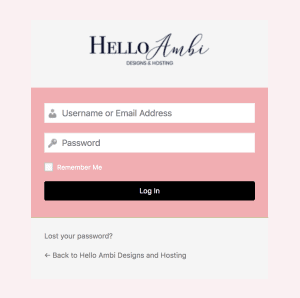
7. Click on ‘SEO’.
Scroll down the menu on the left-hand side that’s where you’ll find ‘SEO’.
8. Click on ‘General’.
The ‘SEO’ settings menu will expand. Click on ‘General’.

9. Click on the ‘Webmaster Tools’ tab.
This page has all the fields to pass the verification codes for the various webmaster tools.
10. Paste the code in the Google field and click “Save Changes”.
Remember, it’s only the string of letters and numbers

12. Go back to Google Search Console and click ‘Verify’.
Congratulations! You’ve connected your website to Google Search Console! Now that you’ve verified and linked your site, you have access to several powerful seo tools and analytical stats. Google Search Console allows you to run your business like a pro blogger. Get to it!
[/vc_column_text][/vc_column][/vc_row]